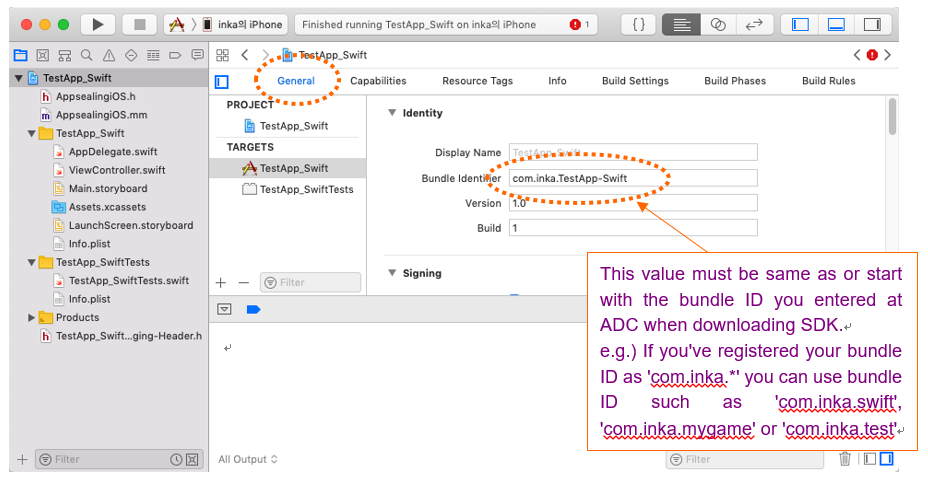# Applying AppSealing SDK
After you downloaded AppSealingSDK zip file, you should un-compress it into your Xcode project folder. This document will use sample Xcode swift project named 'TestApp_Swift' for illustration, and its location is "~/Documents/TestApp_Swift".
# Move downloaded SDK file into your project folder
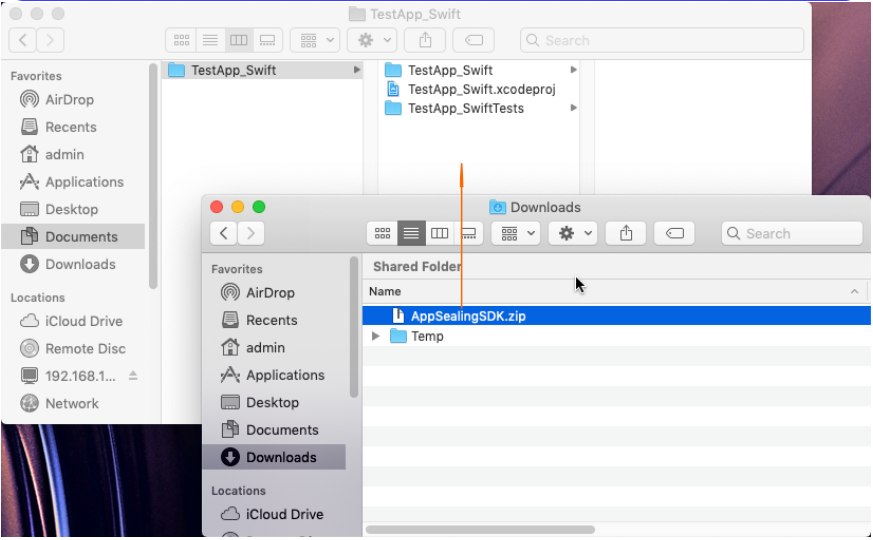
# Un-compress moved SDK file by double clicking it
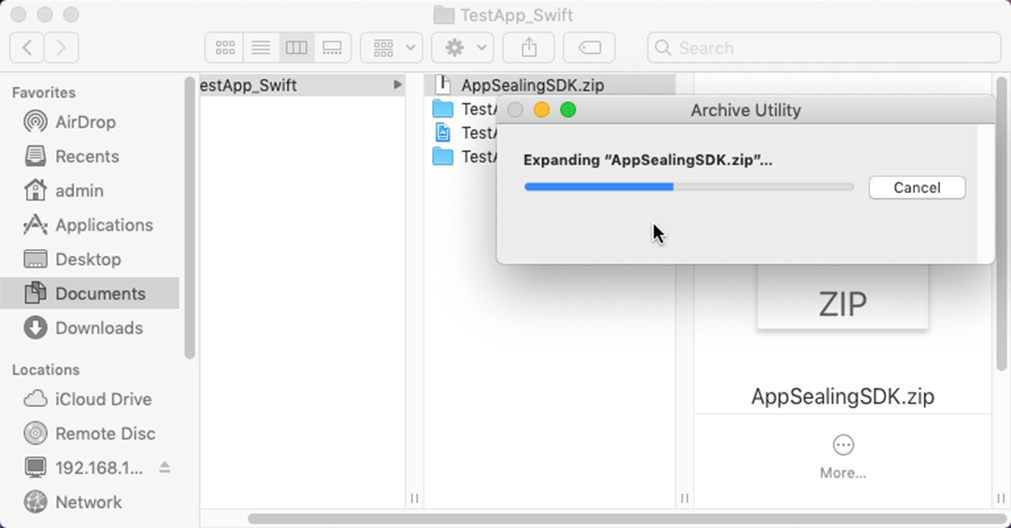
After uncompressing zip file, check whether all files are generated like following structure.
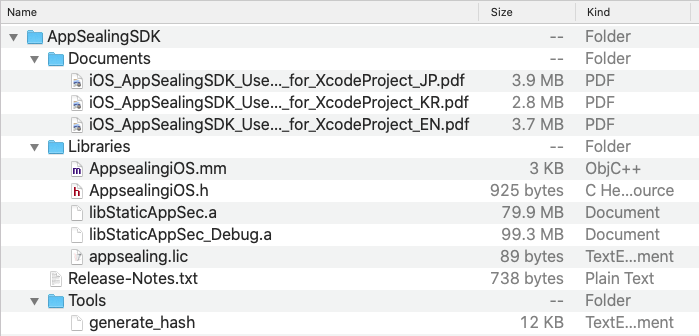
If any file is missing try re-download SDK or try expand zip file again.
# Compare Bundle ID of your project with the registered bundle ID of SDK
After you've uncompressed SDK zip file, you should check your bundle ID is valid. Open Xcode and select top project at left panel and select your project name (TestApp_Swift) in TARGETS list.
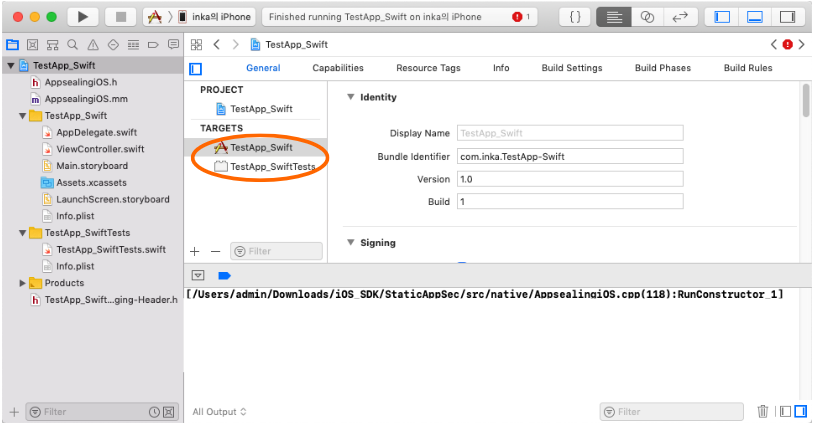
Then select "General" tab and check your bundle Id whether it is same as or starts with the value you entered when downloading SDK at AppSealing Developer Center (ADC).